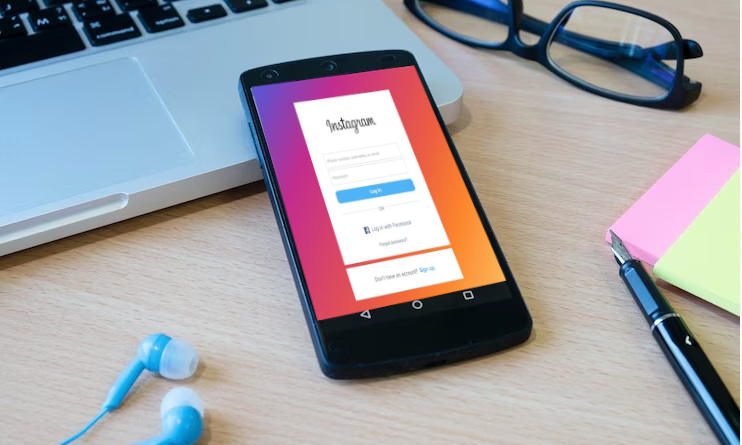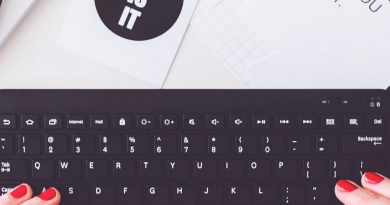How to create group chat in instagram
Instagram may be best known for sharing photos and stories with your followers, but did you know that you can also create group chats to keep in touch with a select group of friends or collaborators? In this guide, we’ll walk you through the steps how to create group chat in instagram, enabling you to have private conversations with multiple people.
Step 1: Open Your Instagram App
- Unlock your device and open the Instagram app. Ensure that you are using the latest version of the app to access all available features.
Step 2: Navigate to Your Direct Messages
- Tap the paper airplane icon located at the top right corner of your Instagram feed. This icon represents your Direct Messages, where you can send private messages and create group chats.
Step 3: Start a New Chat
- Once you’re in the Direct Messages section, tap the pencil icon (or the “New Message” button) usually located at the top right corner.
- In the “To” field, begin typing the usernames of the people you want to add to the group chat. Instagram will suggest usernames as you type.
Step 4: Add Participants to the Group Chat
- Select the usernames from the suggestions to add them to the group chat. You can add up to 32 participants to a group chat on Instagram.
Step 5: Customize Your Group Chat
- After adding participants, you can give your group chat a name by tapping on the “Group Name” field. This step is optional but can be helpful for identifying the chat easily.
- You can also send an introductory message to your group by typing it into the text field at the bottom of the screen.
Step 6: Send Messages and Content
- Once the group chat is created, you can start sending messages, photos, videos, and other content, just like in regular direct messages on Instagram.
- All participants in the group chat will be able to see and respond to the messages.
Step 7: Additional Group Chat Features
- You can also use features like sending disappearing photos and videos, sharing posts from your feed, and sending voice messages in the group chat.
- Group chat members can leave the conversation or mute notifications if needed.
Creating a group chat on Instagram allows you to have private discussions with a select group of individuals. Whether you’re planning an event, coordinating with colleagues, or just staying connected with close friends, Instagram’s group chat feature is a valuable tool for enhancing your social interactions on the platform.
Creating a group on Instagram is not a standard feature as it is on some other social media platforms like Facebook or WhatsApp. However, Instagram offers a similar feature called “Instagram Direct” or “Instagram Group Chat” that allows you to have private conversations with multiple people.
Keep in mind that group chats can become quite active, so consider customizing your notification settings to stay informed without being overwhelmed. Enjoy your private conversations on Instagram with your chosen circle of friends or collaborators!
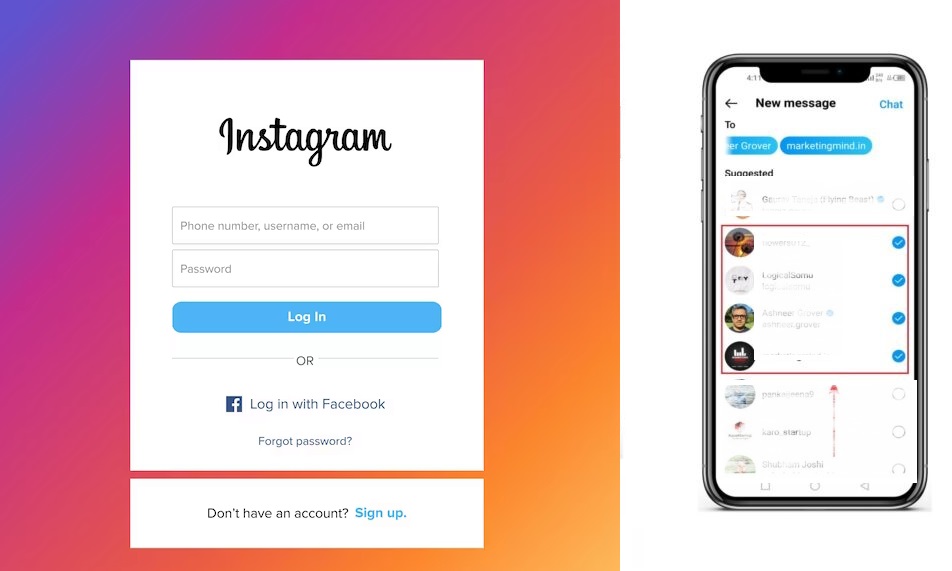
Managing Your Group Chat:
- Changing the Group Chat Name: You can change the name of your group chat at any time by tapping on the group name at the top of the chat. This can be helpful for keeping track of different group conversations.
- Group Chat Settings: To access group chat settings, tap on the “i” icon in the top right corner of the group chat. Here, you can manage notifications, leave the group, or view all media shared within the chat.
- Reactions and Emojis: In a group chat, you can react to messages with emojis by pressing and holding on a message. This adds a fun and expressive element to your conversations.
Managing Group Participants:
- Adding Participants: If you want to add more participants to the group chat, you can do so by going back to the group chat settings (tap the “i” icon) and selecting “Add Participants.” This is useful if you want to expand your group chat in the future.
- Removing Participants: As the creator of the group chat, you have the ability to remove participants. In the group chat settings, tap “Remove” next to the participant’s name you want to remove. Be sure to use this feature responsibly.
Privacy and Security:
- Privacy Considerations: Remember that group chats are private conversations, so respect the privacy of others and be mindful of the content you share.
- Blocking and Reporting: If you encounter any issues with participants in the group chat, such as harassment or inappropriate behavior, you can block and report users to Instagram.
Adding Media to the Group Chat:
- Photos and Videos: You can easily share photos and videos within the group chat by tapping the camera icon next to the text input field. This allows you to capture moments and share them directly with your group.
- Sharing Posts: If you come across a post on Instagram that you want to discuss in the group chat, tap the paper airplane icon below the post and select your group chat to share it with the group.
Enjoying Your Group Chat:
- Stay Engaged: Keep the conversation lively and engaging by sharing interesting content, asking questions, and responding to messages from other participants.
- Notifications: Customize your notification settings to ensure you receive alerts for important messages while avoiding excessive notifications.
Creating and managing a group chat on Instagram can be a fun and practical way to stay connected with a specific group of people, whether it’s for socializing, planning events, or collaborating on projects. It’s a versatile feature that enhances your Instagram experience beyond just sharing photos and stories.
Group Chat Features:
- Mentions: In a group chat, you can mention specific participants by typing “@” followed by their username. This notifies them directly, ensuring they see your message even in a busy chat.
- Emoji Reactions: Encourage group engagement by using emoji reactions to express agreement, laughter, or other emotions in response to messages. Long-press a message to react with an emoji.
Group Chat Etiquette:
- Respect Everyone’s Time: Be mindful of time zones and schedules of participants in your group chat. Avoid sending messages during late hours unless it’s urgent and relevant.
- Stay on Topic: While group chats can be lively, try to keep conversations on-topic to avoid overwhelming participants with unrelated messages.
- Resolve Conflicts: If conflicts arise in the group chat, address them respectfully and privately, if necessary. It’s essential to maintain a positive and constructive environment.
Additional Instagram Direct Features:
- Video and Voice Calls: Instagram Direct also allows you to make video and voice calls within group chats. Tap the camera or phone icon at the top right corner of the chat to initiate a call.
- Disappearing Messages: Instagram offers the option to send disappearing messages within group chats. Tap the camera icon within the chat and select the “View Once” or “Allow Replay” options for added privacy.
Group Chat for Business:
- Collaboration: If you’re using Instagram for business purposes, group chats are a fantastic way to collaborate with team members, partners, or clients. Share updates, files, and project details in one place.
- Customer Support: Consider creating a group chat for customer support, where customers can reach out with questions or issues. Ensure timely responses to enhance customer satisfaction.
Managing a Growing Group Chat:
- Moderation: As a group chat admin, you have the ability to moderate conversations. You can mute participants, remove messages, or remove participants if needed to maintain a positive atmosphere.
- Announcements: For larger group chats, consider using the group chat as a means of making announcements or sharing important updates with a specific audience.
Regular Check-Ins:
- Check Your Group Chats Regularly: Stay active and engaged in your group chats by checking them regularly. This ensures you don’t miss any important messages or discussions.
Creating and managing group chats on Instagram can significantly enhance your social experience on the platform. Whether you’re using it for personal connections, professional collaborations, or business interactions, Instagram’s group chat feature offers a versatile and dynamic way to stay connected and communicate with your chosen circle.
Remember to maintain a respectful and inclusive environment within your group chats, and have fun connecting with others on Instagram through meaningful conversations and shared moments.
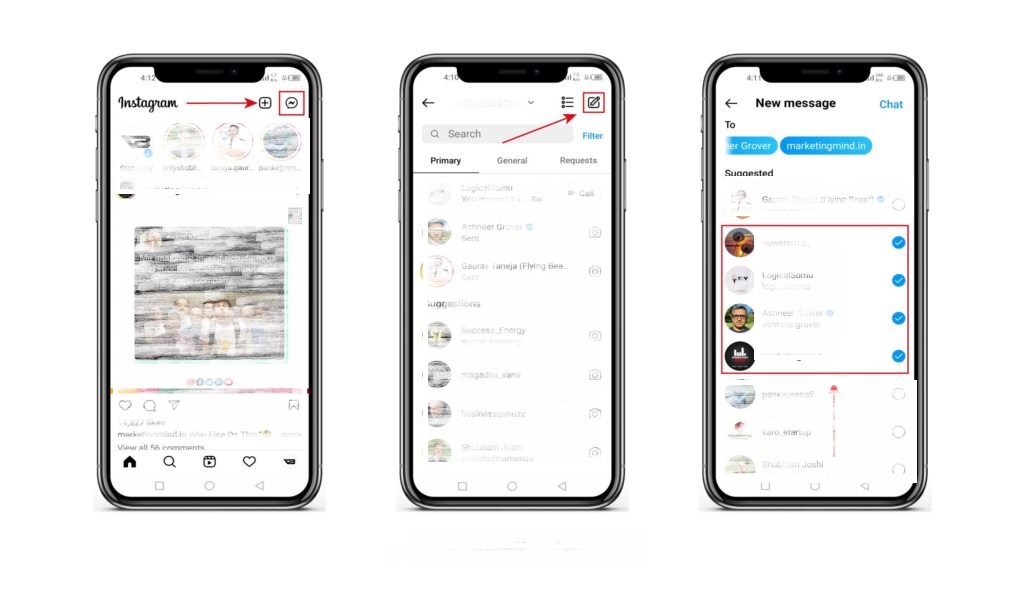
Is Instagram allowed to make group?
Instagram does not offer a feature for users to create groups in the traditional sense as you might on other social media platforms. However, you can utilize features such as close friends and categorize your followers into lists.
While Instagram doesn’t provide a traditional “group” feature, it offers a useful alternative called “Close Friends.” This feature allows you to create a list of followers who will see your private stories and posts, ensuring you can share content with specific groups of people. In this guide, we’ll show you how to use the “Close Friends” feature to categorize your followers and share content with selected individuals.
Step 1: Open Your Instagram App
- Unlock your device and locate the Instagram app on your home screen or app drawer.
- Tap the Instagram icon to launch the app.
Step 2: Access “Close Friends”
- Go to your profile by tapping your profile picture at the bottom right of the screen.
- Tap the three horizontal lines in the top right corner to access the menu.
- From the menu, tap “Close Friends.”
Step 3: Add Followers to Your Close Friends List
- In the “Close Friends” section, you’ll see a list of your followers. To add someone to your close friends list, tap on their profile picture.
- A green checkmark will appear next to their name, indicating that they are now on your close friends list.
Step 4: Share Stories with Close Friends
- When you post a story, you can choose to share it with your close friends by tapping “Close Friends” in the “Send To” section.
- Only the people on your close friends list will see that particular story.
Step 5: Managing Your Close Friends List
- You can edit your close friends list at any time. To do this, go back to the “Close Friends” section in your profile.
- Tap “Edit List” to add or remove followers from your close friends list.
While Instagram doesn’t have a traditional group feature, using the “Close Friends” feature can help you categorize your followers and share content selectively. This feature is particularly useful for sharing private or exclusive content with specific groups of people, ensuring that your posts are seen by the right audience.