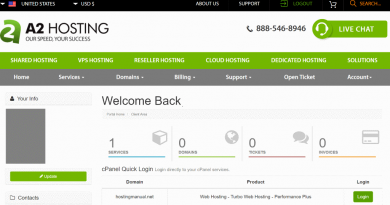how to Speed up WordPress Site
n the fast-paced digital landscape, the speed of your WordPress site plays a crucial role in user experience, search engine rankings, and overall online success. Slow-loading websites not only frustrate visitors but can also impact your site’s visibility on search engines. In this guide, we’ll explore practical strategies to Speed up WordPress Site and turbocharge your WordPress site to ensure optimal performance.
1. Choose a High-Performance Hosting Provider:
The foundation of a fast WordPress site begins with selecting a reliable hosting provider. Opt for a hosting plan that aligns with your site’s traffic volume and offers features like content delivery networks (CDNs) to distribute content globally for faster loading times. For that you can choose bluehost, hostgator or hostinger any one among these three. Although u have better budget then you can also choose liquid web.
2. Optimize Images for the Web:
Large image files can significantly slow down your website. Before uploading images, compress them using tools like TinyPNG or JPEGoptim. Additionally, consider lazy loading images to only load them when they come into the user’s viewport.
3. Utilize a Content Delivery Network (CDN):
Implement a CDN to distribute your site’s static assets (images, stylesheets, scripts) across multiple servers worldwide. This ensures that users from different geographical locations experience faster load times by accessing content from a server closer to them.
4. Choose a Lightweight Theme:
Selecting a lightweight and well-coded theme is essential for a fast WordPress site. Avoid overly complex themes with unnecessary features that can contribute to sluggish performance. Consider themes that prioritize speed and efficiency.
5. Optimize Your WordPress Database:
Regularly clean and optimize your WordPress database to remove unnecessary data such as revisions, spam comments, and transient options. Plugins like WP-Optimize or WP-Sweep can automate this process and keep your database running smoothly.
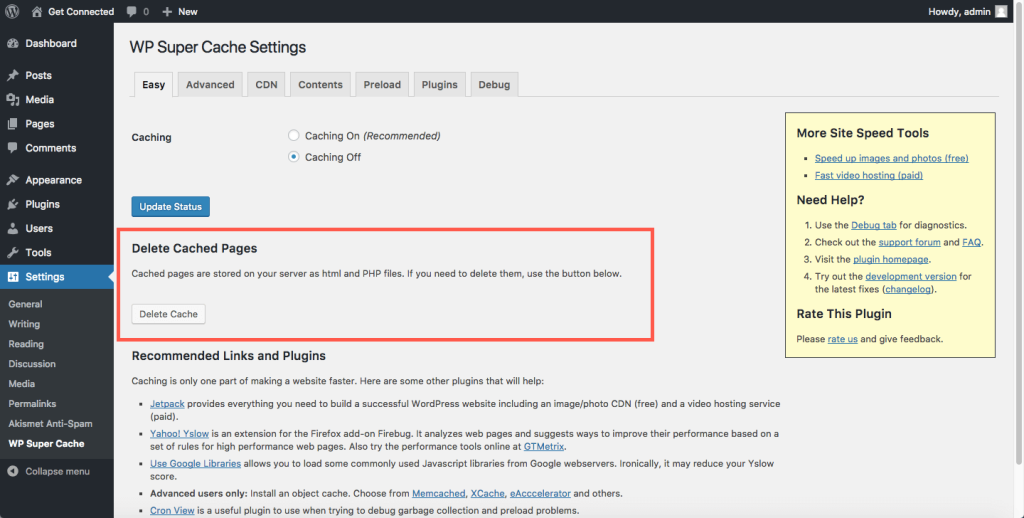
6. Implement Browser Caching:
Enable browser caching to store static files on visitors’ browsers. This allows returning visitors to load your site more quickly since certain elements are retrieved from their local cache instead of being reloaded from the server.
7. Minify CSS and JavaScript Files:
Reduce the size of your CSS and JavaScript files by minifying them. Minification removes unnecessary spaces and characters, resulting in smaller file sizes that load faster. Plugins like Autoptimize or W3 Total Cache can automate this process.
8. Use a Faster Slider Plugin:
If your site includes image sliders, choose a plugin that is optimized for speed. Some slider plugins can be resource-intensive, so opt for lightweight alternatives that won’t compromise your site’s performance.
9. Enable GZIP Compression:
Enable GZIP compression to reduce the size of your website files before they are sent to the user’s browser. This significantly decreases loading times and is supported by most modern web browsers.
10. Limit External Embedded Media:
While multimedia content enhances user engagement, excessive use of external embedded media (videos, social media widgets) can slow down your site. Embed only essential media and use lazy loading for optimal performance.
11. Update WordPress and Plugins:
Ensure that you’re using the latest version of WordPress and regularly update your plugins. Developers frequently release updates that include performance improvements and security fixes, contributing to a faster and more secure site.
12. Utilize Accelerated Mobile Pages (AMP):
Implementing AMP can dramatically improve the loading speed of your mobile pages. AMP is a Google-backed project that simplifies and accelerates mobile page rendering, providing a better experience for mobile users.
13. Reduce Server Requests:
Minimize the number of server requests by combining CSS and JavaScript files. Each request adds to the load time, so optimizing and reducing the number of requests can significantly enhance site speed.
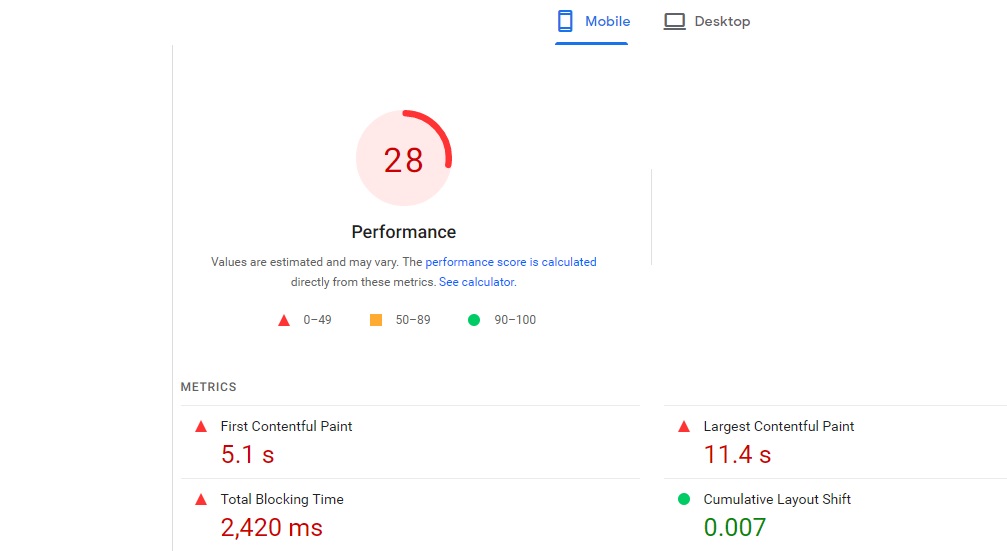
14. Optimize Your WordPress Theme’s Code:
If you have coding skills or work with a developer, review and optimize your theme’s code. Unnecessary code and scripts can contribute to slow loading times, so streamlining the codebase can have a positive impact.
15. Monitor Site Performance:
Regularly monitor your site’s performance using tools like Google PageSpeed Insights, GTmetrix, or Pingdom. These tools provide insights into areas that need improvement and help you track the impact of optimizations over time.
16. Utilize Server-Level Caching:
Explore server-level caching solutions like Varnish or LiteSpeed Cache. These solutions store a static version of your site’s pages, reducing the server’s processing load and speeding up delivery to users.
17. Optimize Your Server Configuration:
Fine-tune your server configuration to maximize performance. Configure settings such as KeepAlive, MaxClients, and server-side caching options based on your hosting environment. Consult with your hosting provider or server administrator for optimization possibilities. In motion hosting as a server is a good choice for you.
18. Utilize HTTP/2 Protocol:
If your hosting environment supports it, enable the HTTP/2 protocol. HTTP/2 allows multiple file requests to be handled simultaneously, reducing latency and speeding up the loading of your website.
19. Implement Object Caching:
Integrate object caching using tools like Redis or Memcached. Object caching stores database queries and processed data, reducing the need for repeated queries and enhancing overall site speed.
20. Optimize Critical Rendering Path:
Prioritize and optimize critical rendering path elements, ensuring that essential resources load first. This includes prioritizing above-the-fold content and deferring non-essential scripts to enhance the initial page rendering speed.
21. Consider a Premium DNS Provider:
Investigate premium Domain Name System (DNS) providers that offer faster and more reliable DNS resolution. A faster DNS can reduce the time it takes for users to connect to your site, particularly for visitors from different geographical locations.
22. Optimize WordPress Heartbeat API:
WordPress uses the Heartbeat API for various tasks, such as autosave and revision tracking. Optimize its frequency to prevent excessive server requests. You can reduce the heartbeat interval or disable it on non-essential pages using plugins like Heartbeat Control.
23. Prefetch DNS Requests:
Use the <link rel="dns-prefetch"> tag in your HTML to prefetch DNS requests for external resources. This instructs the browser to resolve the domain names of external assets early, reducing the latency when the assets are later requested.
24. Leverage Browser Cache for Google Fonts:
If you use Google Fonts, leverage browser caching by adding an appropriate code snippet to your .htaccess file. This ensures that Google Fonts are cached locally, improving load times for subsequent visits.
25. Implement WebP Image Format:
Convert your images to the WebP format, which offers superior compression and quality. Serve WebP images to browsers that support it, enhancing load times and reducing bandwidth usage.
26. Optimize Third-Party Scripts:
Review and optimize third-party scripts, such as social media plugins or analytics tools. Consider asynchronous loading or deferring non-essential scripts to prevent them from blocking the rendering of your main content.
27. Utilize Cloud Hosting:
Consider migrating to cloud hosting providers like AWS, Google Cloud, or Microsoft Azure. Cloud hosting offers scalable resources and can distribute your site’s load across multiple servers, improving performance and reliability.
28. Enable Opcode Caching:
Opcode caching can significantly improve PHP performance by storing compiled PHP code in memory. Enable opcode caching through PHP accelerators like OPcache to reduce server load and enhance response times.
29. Implement HSTS for Secure Connections:
Enable HTTP Strict Transport Security (HSTS) to enforce secure connections. HSTS instructs browsers to always use HTTPS, improving security and potentially reducing the load time for secure connections.
30. Conduct Regular Performance Audits:
Periodically conduct performance audits using tools like New Relic or other server monitoring solutions. Identify bottlenecks, analyze server response times, and optimize your WordPress site based on the insights gained from these audits.
31. Fine-Tune PHP Configuration:
Optimize your PHP configuration settings for better performance. Adjust parameters such as memory_limit, max_execution_time, and upload_max_filesize in your php.ini file based on the requirements of your WordPress site.
32. Utilize a Lightweight Social Sharing Plugin:
If your site includes social sharing buttons, opt for a lightweight plugin that loads efficiently. Some social sharing plugins can add significant overhead to page load times, so choose one that prioritizes performance.
33. Implement DNS Prefetching for External Resources:
Use DNS prefetching for external domains that host resources like fonts, analytics, or CDN services. This preloads the DNS information, reducing the time it takes for the browser to connect to these external servers.
html<link rel="dns-prefetch" href="//fonts.googleapis.com"><link rel="dns-prefetch" href="//www.google-analytics.com">
34. Optimize WordPress REST API:
If you’re not extensively using the WordPress REST API, consider disabling it or restricting access to specific endpoints. This can reduce unnecessary server requests and improve overall performance.
35. Implement Brotli Compression:
Consider using Brotli compression instead of the more common GZIP compression. Brotli typically provides better compression ratios, resulting in smaller file sizes and faster loading times.
36. Optimize Your WordPress Theme’s CSS and JavaScript:
Review and optimize your theme’s CSS and JavaScript files. Minify, combine, and defer non-essential scripts to reduce the number of HTTP requests and improve loading times.
37. Use a Premium Caching Plugin:
Invest in a premium caching plugin that offers advanced features and optimizations. Premium plugins often provide additional functionalities and fine-tuning options for cache management.
38. Optimize Your WordPress Database Queries:
Optimize database queries to reduce the time it takes for WordPress to fetch and display content. Utilize tools like Query Monitor to identify slow queries and consider indexing frequently queried columns.
39. Leverage Browser-Side Caching:
Implement browser-side caching for static assets by setting appropriate cache headers. This allows returning visitors to load your site faster by retrieving assets from their browser cache.
40. Implement Preconnect for External Domains:
Preconnect to external domains that host critical assets, such as fonts or external scripts. This initiates early connections to these domains, reducing the latency when the actual requests are made.
html
<link rel="preconnect" href="//fonts.googleapis.com" crossorigin>
41. Enable Object-Level Cache:
Implement object-level caching for specific WordPress objects, such as posts or queries. This can be achieved using plugins or custom code to store and retrieve cached objects efficiently.
42. Optimize Web Font Loading:
Efficiently load web fonts by using the “font-display” property in your CSS. This property allows you to control how fonts are displayed during the loading process, optimizing the balance between performance and aesthetics.
css@font-face {font-family: 'YourFont';src: url('yourfont.woff2') format('woff2');font-display: swap;}
43. Utilize Nginx or LiteSpeed Web Server:
Consider using web servers like Nginx or LiteSpeed, known for their efficiency and performance. These servers can handle concurrent connections more efficiently than traditional Apache servers.
44. Optimize Third-Party Embeds:
If your site includes third-party embeds, such as videos or maps, ensure that they are optimized for performance. Lazy load these elements and use asynchronous loading to prevent them from blocking the initial page render.
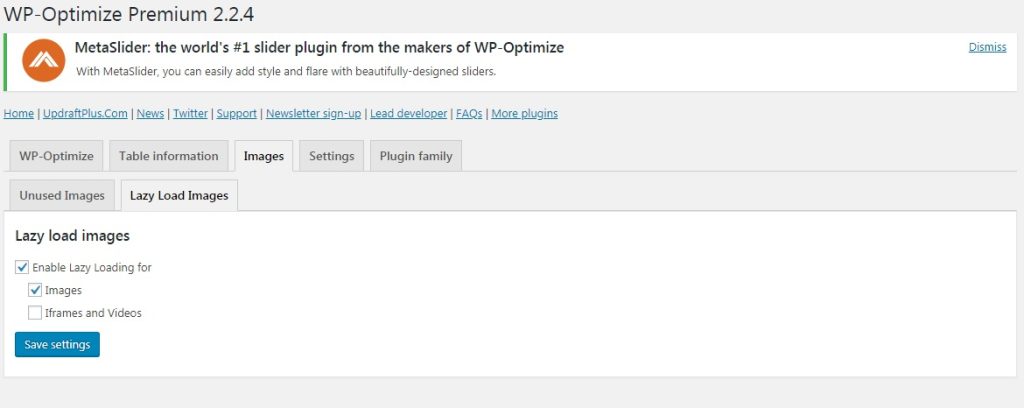
45. Implement Image Lazy Loading:
Enable native lazy loading for images by adding the “loading” attribute to your image tags. This defers the loading of images until they come into the user’s viewport, improving page load times.
html
<img src="your-image.jpg" alt="Your Image" loading="lazy">
Implementing these advanced strategies requires careful consideration of your site’s architecture and functionality. Test each optimization carefully to ensure it enhances performance without compromising functionality. Regularly monitor your site’s speed and adjust your optimization strategy as needed to maintain peak performance. Happy optimizing!
By incorporating these advanced strategies into your WordPress optimization efforts, you can take your site’s speed to the next level. Remember to monitor the impact of each change and adjust your strategy based on the evolving needs of your website and user expectations. Speeding up your WordPress site is an ongoing process, and the investment in optimization pays off with improved user satisfaction and search engine rankings. Happy optimizing!
In the competitive online landscape, a fast WordPress site is a critical asset. By implementing these strategies and staying proactive in optimizing your site’s performance, you can enhance user experience, improve search engine rankings, and set the stage for online success. Accelerate your WordPress site and watch your digital presence soar!
46. Optimize Server Response Time:
Work on reducing server response times by optimizing server configurations, using a reliable hosting provider, and minimizing the use of resource-intensive plugins. Utilize server response time benchmarks to identify areas for improvement.
47. Implement DNS-Prefetch for External Domains:
Extend DNS-prefetching to external domains that host resources like third-party scripts, ensuring faster DNS resolution when these resources are requested.
html
<link rel="dns-prefetch" href="//third-party-domain.com">
48. Use Resource Hints:
Implement resource hints like prefetch, preload, and prerender strategically to optimize resource loading. This helps the browser anticipate and fetch critical resources in advance.
html<link rel="prefetch" href="your-resource"><link rel="preload" href="your-resource" as="type"><link rel="prerender" href="your-page">
49. Optimize WordPress Widgets:
Widgets can contribute to slow page loading. Assess the widgets you use and consider whether they are essential. Remove or optimize widgets that add unnecessary server requests.
50. Implement HTTP/3:
If your hosting environment and server support it, consider implementing HTTP/3. This latest version of the HTTP protocol is designed for improved performance, reduced latency, and enhanced security.
51. Fine-Tune PHP FPM Configuration:
If you’re using PHP FPM (FastCGI Process Manager), fine-tune its configuration for optimal performance. Adjust settings such as pm.max_children and pm.max_requests based on your server’s resources.
52. Optimize WordPress Heartbeat API Intensity:
Adjust the frequency and intensity of the WordPress Heartbeat API. Consider reducing the frequency on non-essential pages or implementing custom solutions to control Heartbeat API behavior.
53. Implement Resource Sharding:
Consider resource sharding for parallelizing downloads of assets across multiple domains. This involves splitting resources, such as images, scripts, or stylesheets, across different subdomains to overcome browser connection limits.
54. Optimize Custom Post Types and Taxonomies:
If your site heavily relies on custom post types and taxonomies, ensure they are efficiently coded and indexed. Optimize queries related to these elements to avoid unnecessary strain on your database.
55. Fine-Tune Browser Caching Headers:
Optimize browser caching headers to control how long certain assets are stored in the user’s browser cache. Adjust the cache duration for different types of resources to balance performance and freshness.
56. Minimize DOM Manipulation:
Minimize dynamic DOM manipulations using JavaScript, as extensive changes to the DOM can lead to reflows and repaints, slowing down the rendering process. Optimize JavaScript code for efficiency.
57. Optimize CSS Delivery:
Optimize the delivery of CSS by prioritizing critical styles, avoiding render-blocking CSS, and utilizing techniques like critical CSS to ensure that above-the-fold content is styled quickly.
58. Optimize JavaScript Execution:
Optimize the execution of JavaScript by deferring non-critical scripts, loading them asynchronously, or utilizing techniques like script splitting to load only the necessary code for a particular page.
59. Optimize External API Requests:
If your site relies on external APIs, optimize the way you make requests. Implement caching mechanisms, use asynchronous requests, and handle errors gracefully to prevent slow loading caused by external dependencies.
60. Consider Serverless Architecture:
Explore serverless architecture options, such as AWS Lambda or Google Cloud Functions. Serverless computing allows for efficient handling of specific tasks without the need for a continuously running server, reducing costs and improving performance.
Implementing these advanced strategies requires a deep understanding of your WordPress site’s architecture and the technologies involved. Test each optimization carefully and monitor the impact on performance. Regularly revisit your optimization strategy to incorporate new technologies and best practices. Happy optimizing!